We understand crashes and interrupted gameplay can be a frustrating experience. Unfortunately, some situations do occur and it is our highest priority to fix any issues that arise. In order to solve such issues, it would be extremely helpful if you are able to provide us with your .dmp and log files as these will provide better visibility to what caused the crash.
Windows
logs files
- Depending on your Windows version, open either My Computer or This PC
- Double click Local Drive → Users → [Your user account] → App Data → Local → Run It Once Poker 1
- Select the folder logs.
- Right click on folder and select Zip files from the right-click menu.
dmp files
- Double click Local Drive → Users → [Your user account] → App Data → Local → CrashDumps.
- Select all files within this folder with the extension .dmp. 2
- Right click on selected files and select Zip files from the right-click menu.
- Send us the newly created zip files.
1 2 Should you not be able to see the folder AppData, please change the folder option accordingly to make it visible. Click the View tab in any folder window and check the Hidden items box.
MacOS
- Open Finder
- From the window menu, click on Go → Go to Folder
- Type in:
~/Library/Application Support/Run It Once Poker/ - Select all files with extension .dmp and the logs folder. 2
- Right click on the selection and choose Compress items.
- Send us the newly created zip file.
2 If you are not able to see the files, you need to show hidden files. To do this, use the following keyboard shortcut: CMD + SHIFT + .