Before installing, we recommend checking our: Supported operating systems.
Installing on a Windows PC
1, Double-click the .exe file that you downloaded from our Run It Once Poker download page.
2, If a User Account Control windows pops up asking you for permission, just click Yes / Continue.
3, Follow the Run It Once Poker installation wizard.
Installing on a Mac
Please note that you may need to install software from a non-verified developer. To do this, please follow these steps:
1, Run the .dmg that you downloaded from our Run It Once Poker download page. Once opened, drag the RunItOncePoker.app icon over to the Applications folder to install.
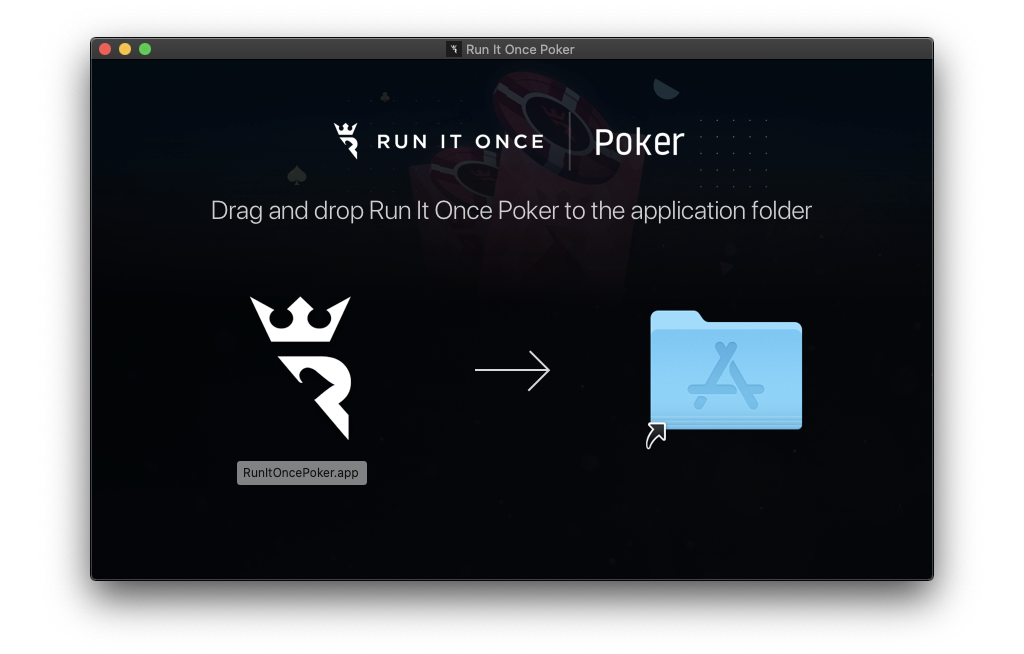
2, Once installed, navigate to your Applications folder and find RunItOncePoker.app. Right-click on the app and click Open.
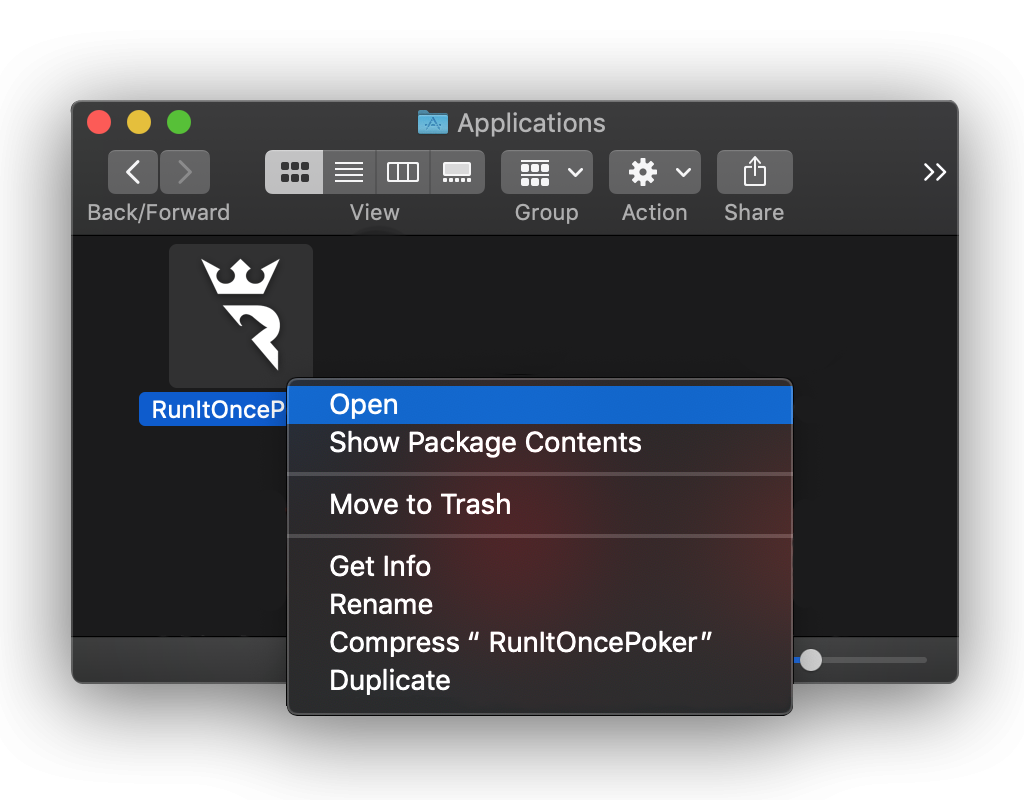
3a, On most versions of Mac OS, you will see the prompt below, click Open.
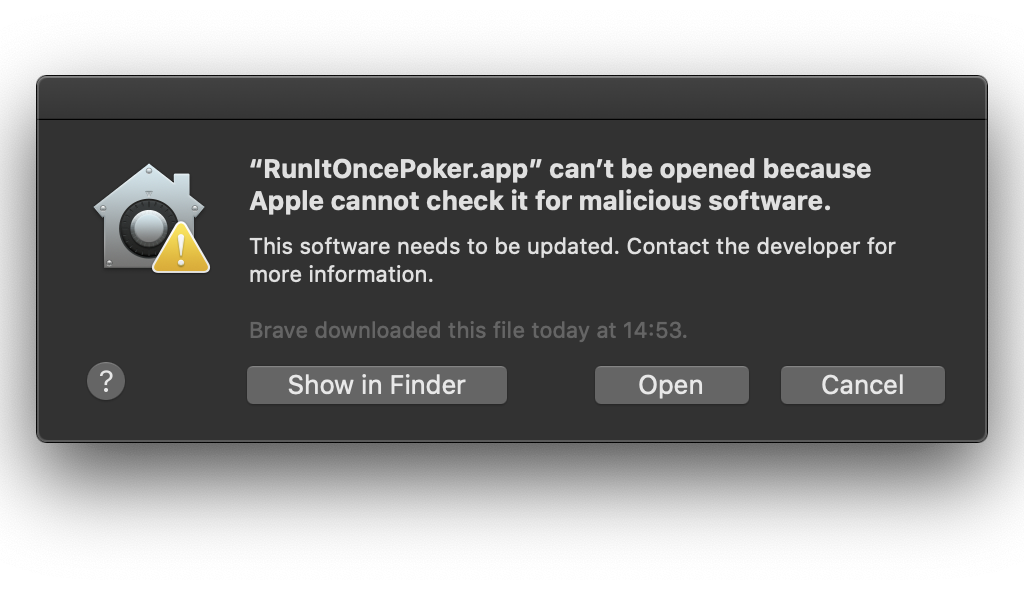
If you encounter a prompt that only allows you to click OK (says ‘ “RunItOncePoker.app” can’t be opened because it is from an unidentified developer’), then follow the following extra step:
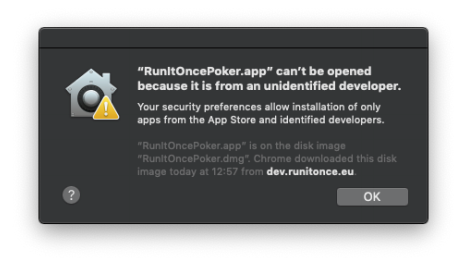
Go to System Preferences > Security & Privacy and click Open Anyway.
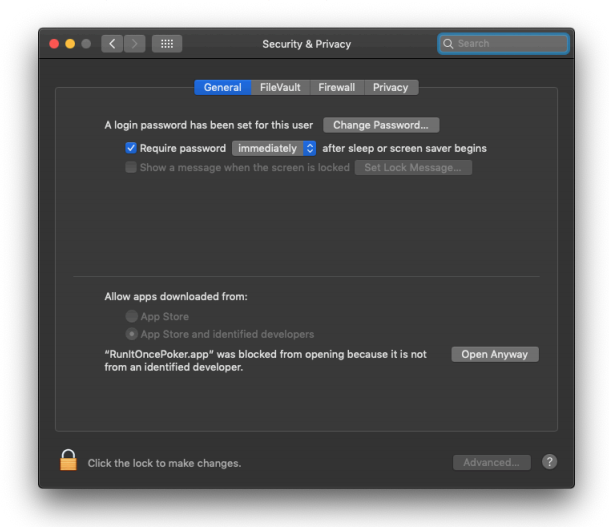
3b, On some versions of Mac OS (i.e. Catalina), you not be given the option to ‘Open‘ after right clicking the installed app and clicking ‘Open‘, after the first attempt:
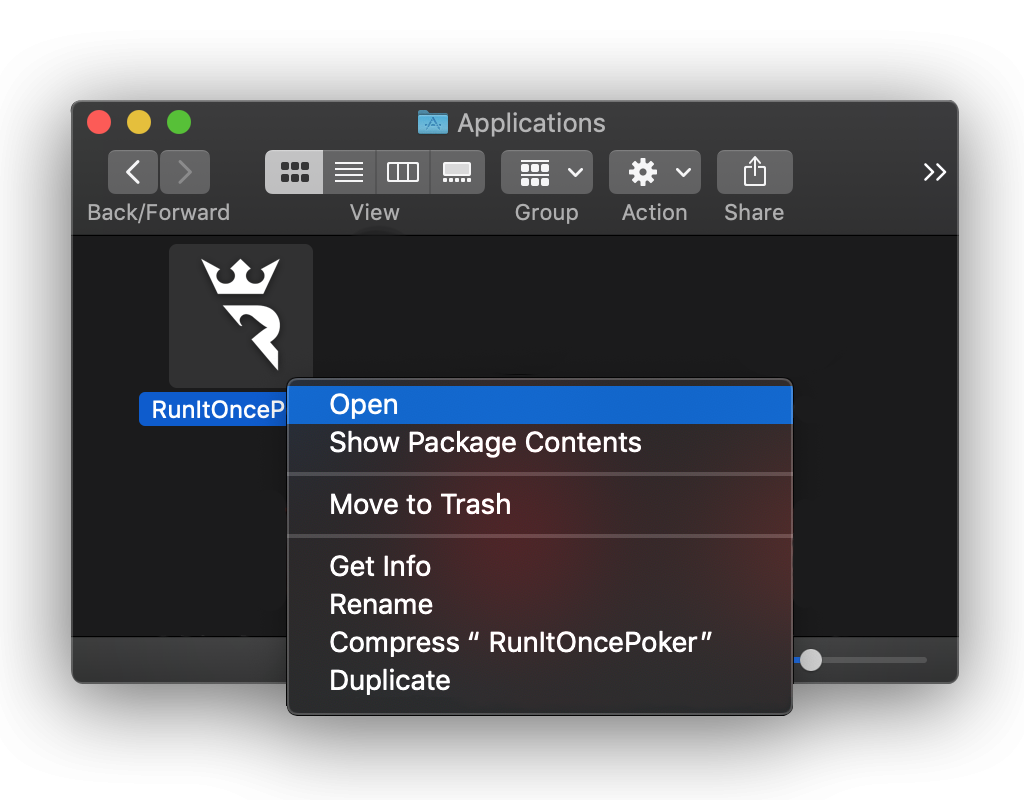
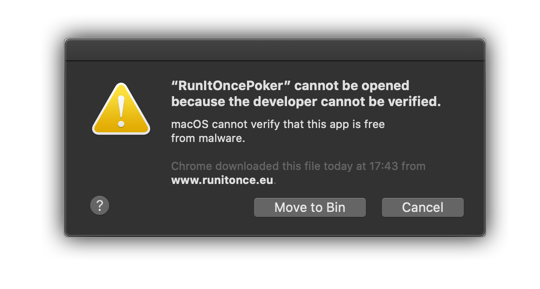
If this is the case, click ‘Cancel‘ and then right-click again on the installed app – you should then be given the option to ‘Open‘:
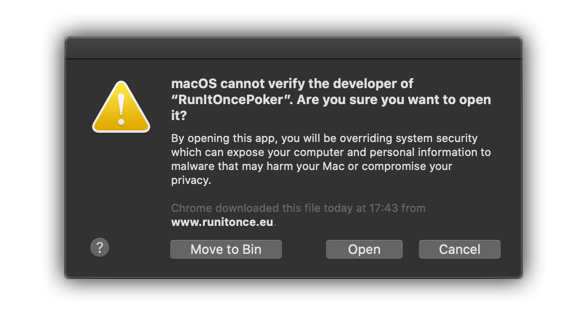
If problems persist, please contact our support team.