Log files are made available locally on your device should you be experiencing issues with our software. Sending us log files that our software generates, makes it easier for us to help you in such cases. Log files will provide us with indicators and any error messages of what may be causing issues.
Windows Platform
- Depending on your Windows version, open either My Computer or This PC
- Double click Local Drive → Users → [Your user account] → App Data → Local → Run It Once Poker → logs.
- Select all files within this folder. 1
- Right click and select Zip files.
- Go back to My Computer, click on your Local Drive, then Program Files, and find your installation directory. By default this should be Run It Once Poker.
- Select all files with the extension .dmp, right click and select Zip files
- Send us the two new zip files you have just created.
1 Should you not be able to see the folder AppData, please change the folder option accordingly to make it visible. Click the View tab in any folder window and check the Hidden items box.
MacOS
- Open Finder
- From the window menu, click on Go → Go to Folder
- Type in:
~/Library/Application Support/Run It Once Poker/ - Select all files. 2
- Right click on the selection and choose Compress items.
- Send us the newly created zip file.
2 If you are not able to see the files, you need to show hidden files. To do this, use the following keyboard shortcut: CMD + SHIFT + .